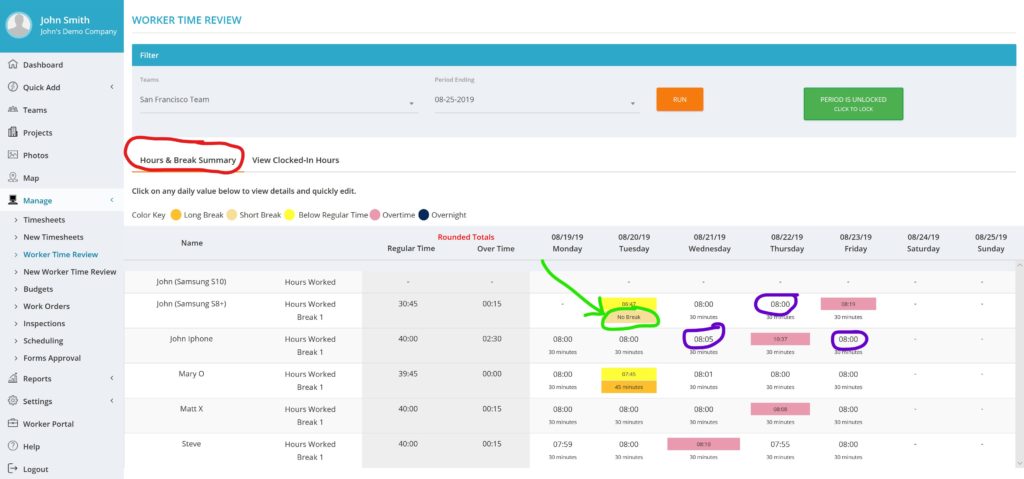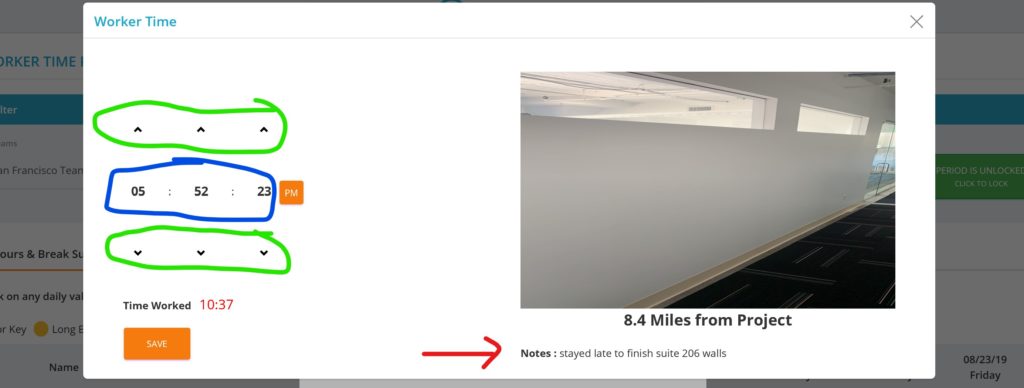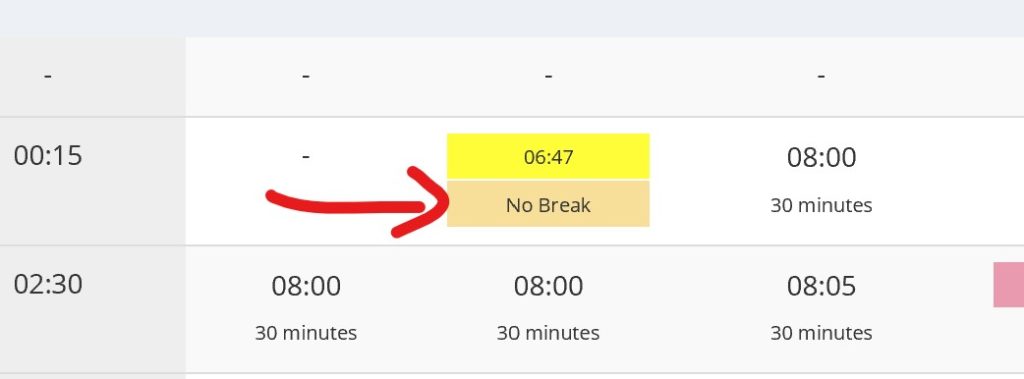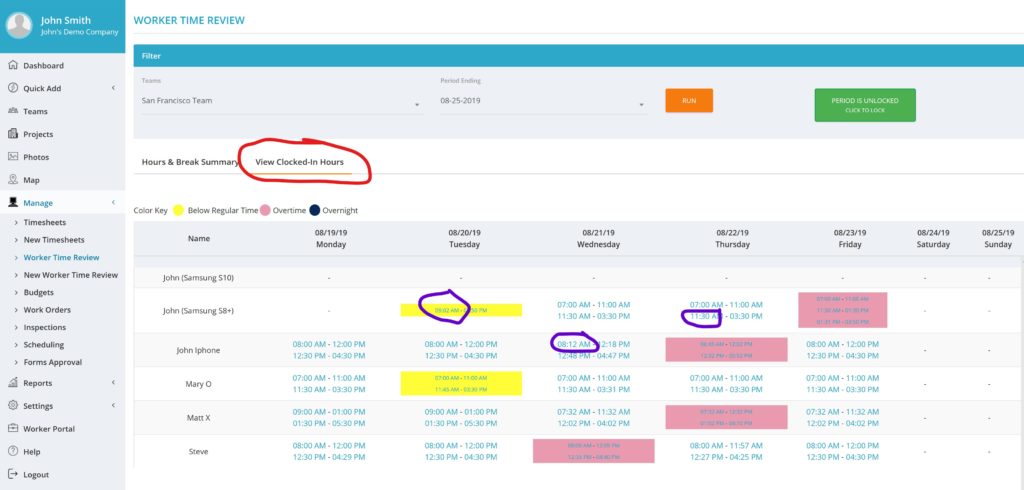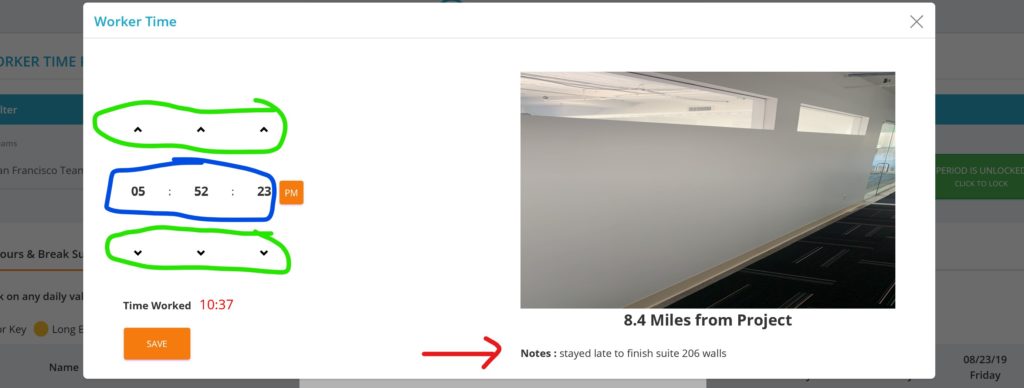On occasion, SYNCrew will put a user into “error mode.” This happens for a variety of reasons and does NOT mean the employee did anything wrong!
Error mode happens anytime the system receives information that does not make sense. For example, if a Worker is clocked out and another clock out comes through, the system does not know what to do – how can you clock out if you are already clocked out?
When error mode is triggered, SYNCrew administrators are alerted and will resolve the issue within an hour during standard business hours and within approximately 8 hours during non-business hours. NO DATA IS LOST WHILE IN ERROR MODE. The system saves everything that comes in and it is added as the SYNCrew administrator clears the error.
Often times, error mode is caused by issues outside of anybody’s control. A common issue is when a Worker has a bad connection to the Internet. The phone will send the photo but get disconnected before receving confirmation from the server. If this happens, the phone will send again (as it should) but the server will get confused by it and put the user into error mode.
Error mode can also be triggered by actions taken by company administrators. Here are a few common examples:
- Editing the project or skill of a work block before the worker changes task or clocks out. Waiting until after the Worker clocks out or changing task to make your edit will avoid.
- Adding hours from the admin portal while the employee has unsent activity on their phone. In this case, the time entered by the administrator will over-ride the hours entered by the Worker on the app.
- Locking the time period before all hours have come in from user’s phones. If a Worker has unsent activity on their phone and the period is locked, the time entered by the administrator will over-ride the hours entered by the Worker on the app. Activity that comes in for an already locked period will be discarded.