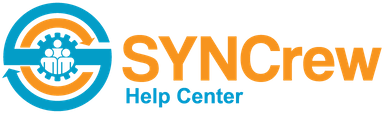The Quick Add menu is the fastest way to add a new Project for your Workers to clock in to. If you have a lot of projects to add (10 or more), you might prefer to use the project importer described here. To add a new project: Click on “Quick Add” in the menu at […]
Category: Quick Add Menu
This menu offers quick access to frequently used admin items.
Add Worker Time
When you need to add time to a Worker’s records because they did not or could not from their phone. Quick Add Click on “Quick Add” in the left navigation panel Select “Add Worker Time” Fill in all required fields. You may select multiple Workers at one time The break time you select will NOT deduct […]