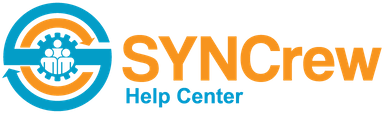After the pay period ends, it’s a best practice to have the managers review the hours and approve them. Then, once all hours are approved, lock the pay period to prevent future changes. 1) Review the hours in Worker Time Review Worker Time Review can be run anytime during the pay period or after. Some […]
Category: Getting started Resources
Overview of Settings and Configurations
To get the most out of SYNCrew, it’s important to make sure it is set up to deliver everything your need and desire. This page is a summary of the various settings and configurations. There is a huge amount of information below and while we have done our best to make it clear, some of […]
Tips for getting started with SYNCrew
While the SYNCrew app is easy to use, it is sometimes a trick to get the workers to start using the app. Below are some best practices to help make sure your rollout is successful. Please keep in mind that each company we serve is unique and if these tips don’t make sense for you, […]