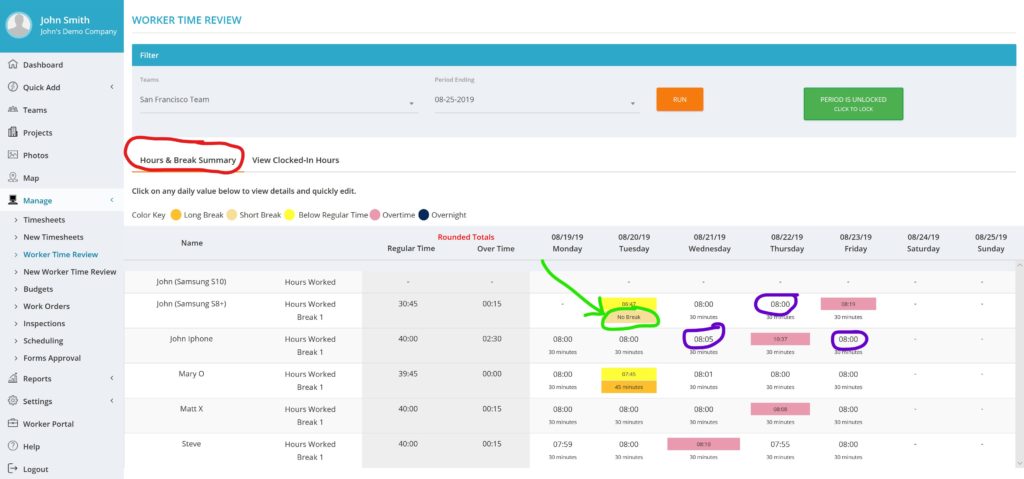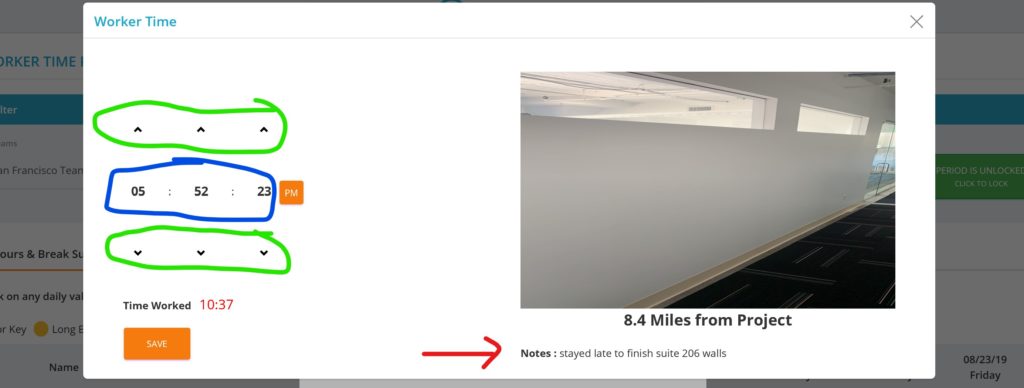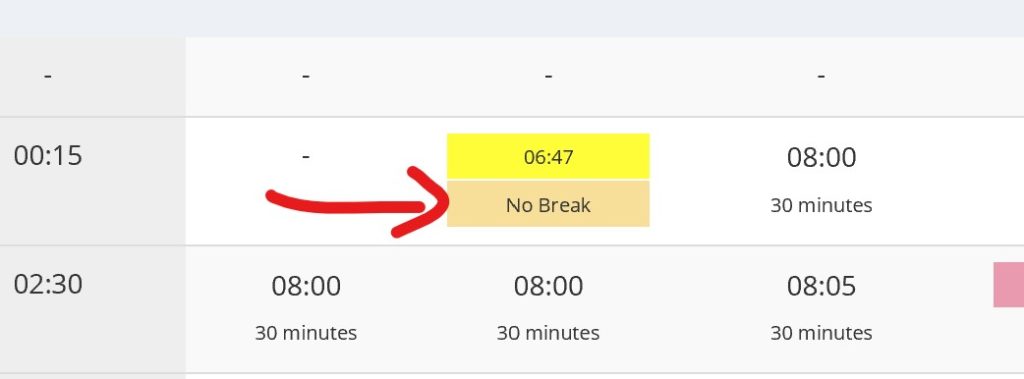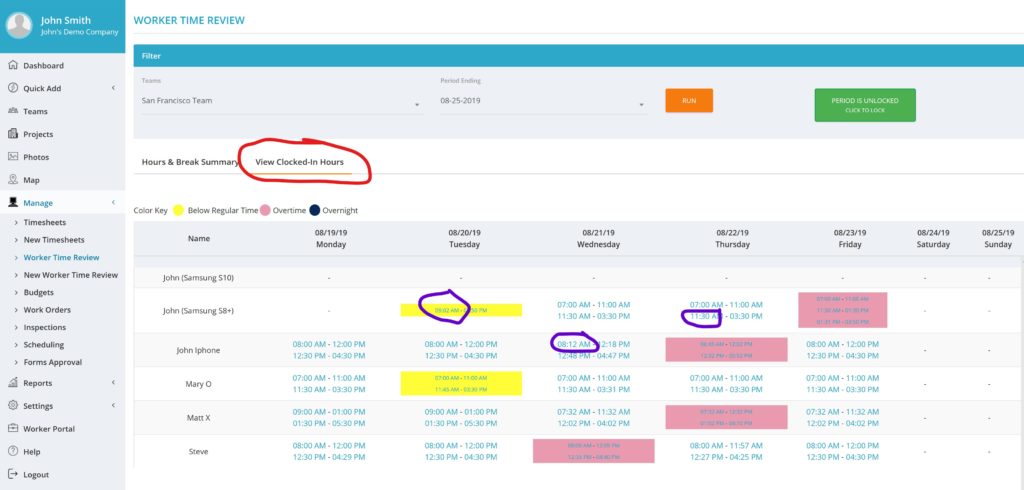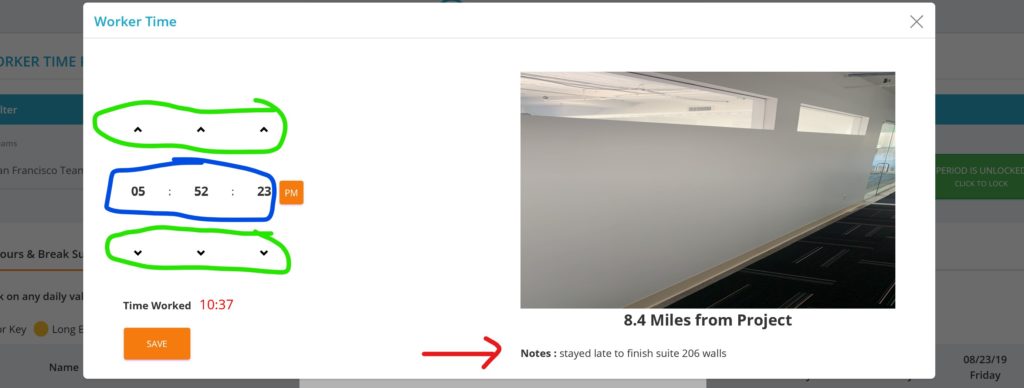SYNCrew is very flexible to allow many different kinds of companies to use the system with as much complexity as they need, but without adding un-needed information for those who do not need it. The items below can be turned on or off at the system level and will apply to all employees.
There are lots of other options that can be enabled at the employee level and you can read about them HERE.
Items that can be enabled
The following options are all configured by going to Settings –> Configuration and scrolling down to the section called “employee options.”
- Employee ID: This simple field allows you to enter a value for the employee. It can have numbers or letters. If enabled for the company, it becomes a required field. The Employee ID will show up on the Teams page, on timesheets, and in many reports.
- Category: This is a pick list that is used in connection with data integrations to other systems like Quickbooks. The purpose is that companies will often have different groups of people who need different things imported to the other system, like office vs. field work or salary vs. hourly. This category option is not visible in reports or anywhere else so if you want to use it to group certain workers, user the pick list described below.
- Pick Lists: There are three identical fields that allow you to create lists to assign employees to. Each one allows a company to set up a list of options to be selected for each employee. If enabled, selecting an option is required when creating or editing a worker account. Data in these fields will be included in Work Block Reports only. Examples of use cases include:
- worker classification (contractor vs. employee)
- worker home location (Hayward branch, Oakland branch, san Jose branch, etc)
- worker union classification (apprentice, master, foreman, etc.)

- Employee Custom Fields: There are three identical fields that allow you put additional information into an employee record. Each one is a text field that can have any value (numbers, letters, etc) in it. If enabled, this field cannot be left blank when creating or editing a worker account. Data in these fields will be included in Work Block Reports only.
Examples of use cases include:- Employee Address
- Secondary employee ID (beyond the field described above)
- Assigned equipment serial numbers (like truck ID for this worker)

Important note: DO NOT PUT HIGHLY SENSITIVE INFORMATION LIKE SOCIAL SECURITY NUMBERS INTO THE FIELDS. SYNCrew is a secure system but it typically has a lot of users outside of HR and mis-configuing user credentials could result in this information being seen by many who should not see it! If you have questions about this, please contact us at support@syncrew.com.