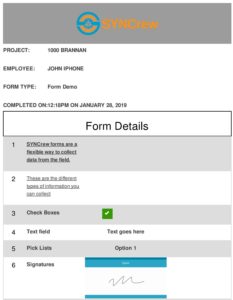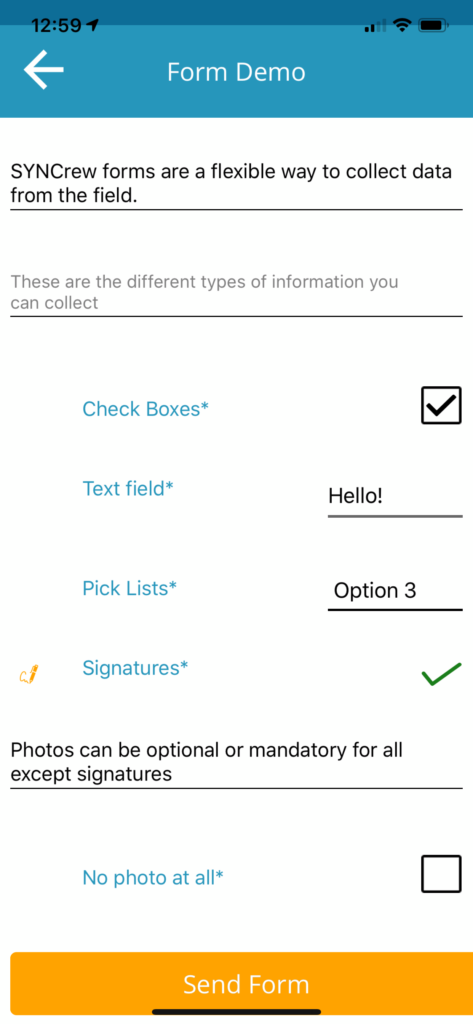Updated 5/25/19
SYNCrew can round work time in several places. Generally, rounding of time worked is legal so long as it is done in a mechanical way and such that it does not systematically work against the employee. Where SYNCrew uses rounding, it is done in such a way that is designed to be nuetral towards time worked when viewed over long periods of time.
Starting in May of 2019, SYNCrew is shifting the way rounding is done and as we make the transition, you may see different results in different places. If you have any questions about these deiscrepancies, please email your account manager or support@syncrew.com and we will be happy to discuss details anytime. Please check back at this page to keep up to date on the transition to the new methodology. We anticipate the transition will be complete by end of Summer 2019.
NEW: Rounding of punches: SYNCrew’s new rounding methodology works as follows:
- The company selects a rounding threshold of 5, 10 or 15 minutes
- Clock in, Clock out, and change task events are rounded to the nearest clock time in the interval of the rounding threshold. That is, if 15 minutes is selected, all events of this kind will have minutes of :00, :15, :30, or :45. Likewise, if 10 minutes is selected for the rounding threshold, then the events will always have minutes of :00, :10, :20, :30, :40, or :50
- Meal breaks will have their length rounded to the nearest threshold time. So for a company with rounding threshold set to 15 minutes, mealbreaks will always be a multiple of 15 minutes
- If a worker works at multiple jobs in a given day, the time at each site ends up rounded as does the whole day
This new rounding methodology is used in the following places:
- Quickbooks exports
- Results for New Work Block report when option to “show rounded time” is selected (if you would like access to this beta feature, please email your request to support@syncrew.com)
OLD: Rounding of time worked: SYNCrew’s old rounding methodology works as follows:
- The time worked for the day is rounded to the nearest 15 minutes
- Breaks are deducted before the time worked is calculated so they are not impacted
- If a worker works at multiple jobs in a given day, the time at each site is not rounded
This old rounding methodology is used in the following places:
- Timesheets (when rounding is selected)
- Worker Time Review (when rounding is selected)