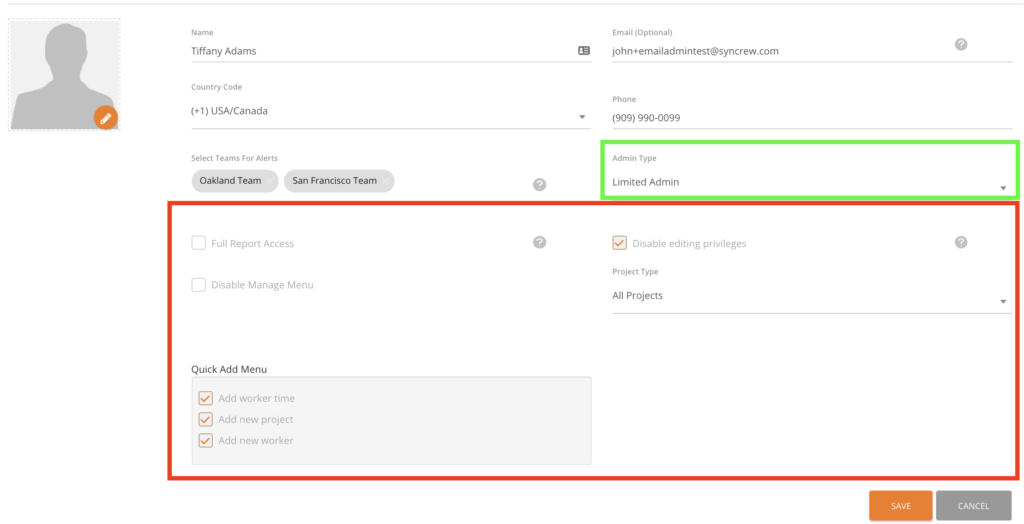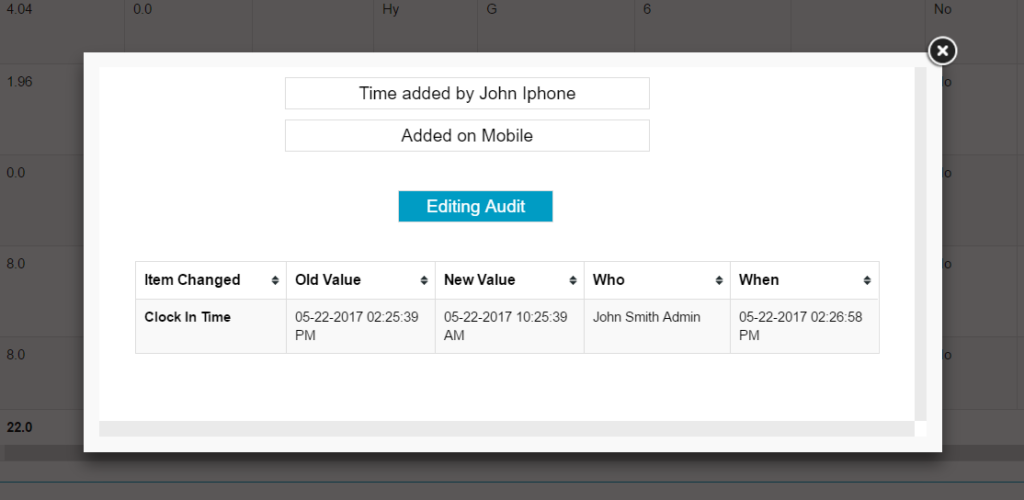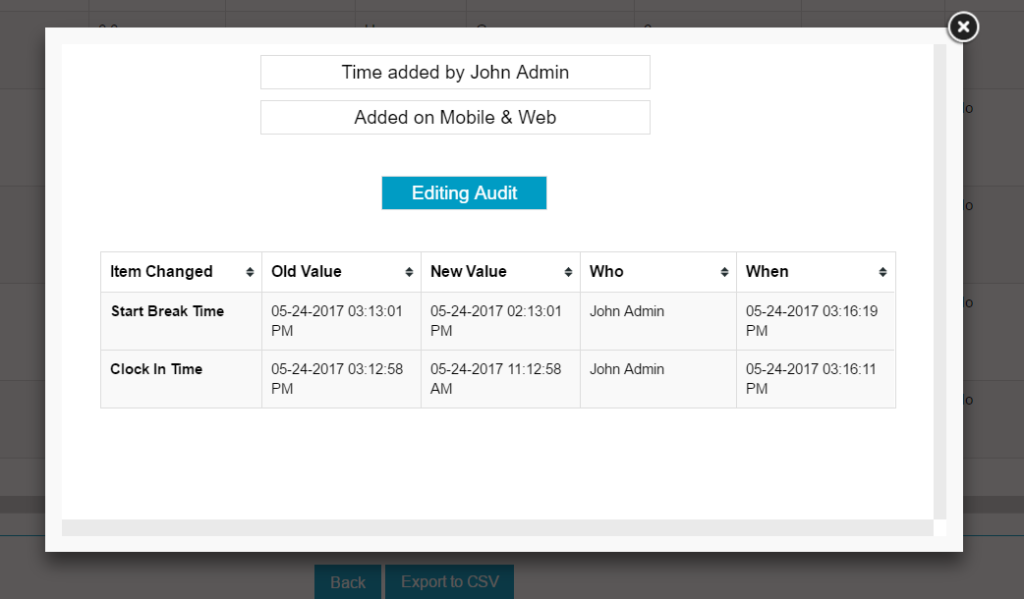Location is a fairly complicated issue and the SYNCrew team is always happy to help you look into any issues or questions you may have by contacting your account manager or our support team at support@syncrew.com.
There are a number of honest reasons why an employees reported location could be incorrect but hiding location is also a way that many employees have tried to cheat on their hours! This is another place where SYNCrew photos prove their worth – if the clock in or out in question has a photo of the job that you can identify, then that proves they were there, regardless of what the GPS position says.
Some notes about location: SYNCrew asks the phone for its latest location, but does not make the user wait. If the location is not ready right away, the app just takes the last-reported one location so that there is no waiting EVER to clock in. Many apps have “loading” screens that exist solely to make the users wait while the phone determines its location, but our product team decided it was better to let people get to work since we also have the photograph to prove location.
SYNCrew shows you the GPS status on the Teams page, see HERE for more info.
Here are some common reasons that location is slower:
- Android Locations settings: Android phones have a few ways and we see “GPS only” selected fairly often because people think it will be more efficient for the battery (its not!). In this mode, for example, it can take up to three minutes with a clear view of the sky for it to work. Ideally, it would be set to “high accuracy mode.”
- Wifi is off: Employees do this a lot to save battery, but its actually the main way that phones determine their location! When the phone is in “high acuracy mode” it will mainly use wifi to determine the phones location, so if wifi is off, you are practically in GPS-only mode.
- Location is turned off: This is a quick setting that a log of people will flip off if they are not using it to save battery life. How much this helps save battery is not clear, but we see it often.
- Old Phones: Sometimes older phones just get really slow at reporting their location. There is not technical reason for this, but if its a really worn out phone, they often have trouble determining their location.