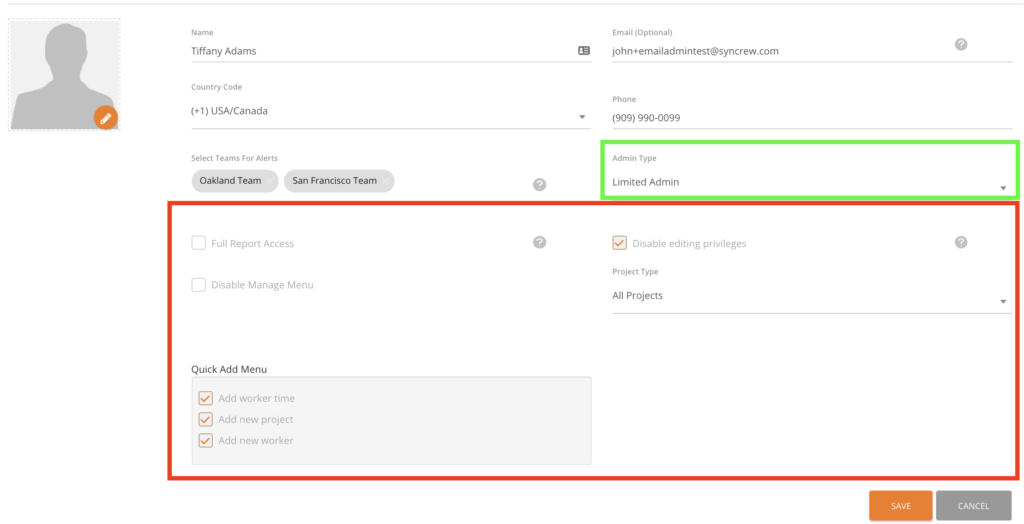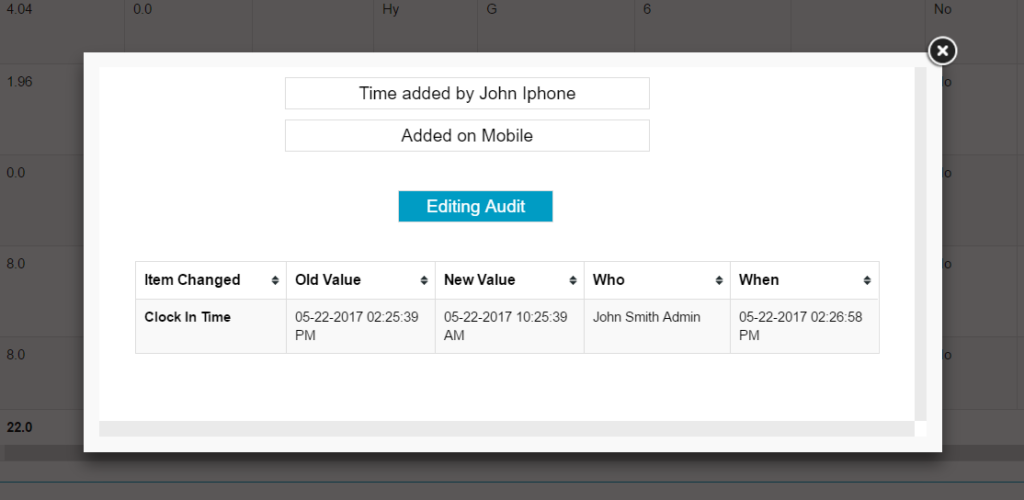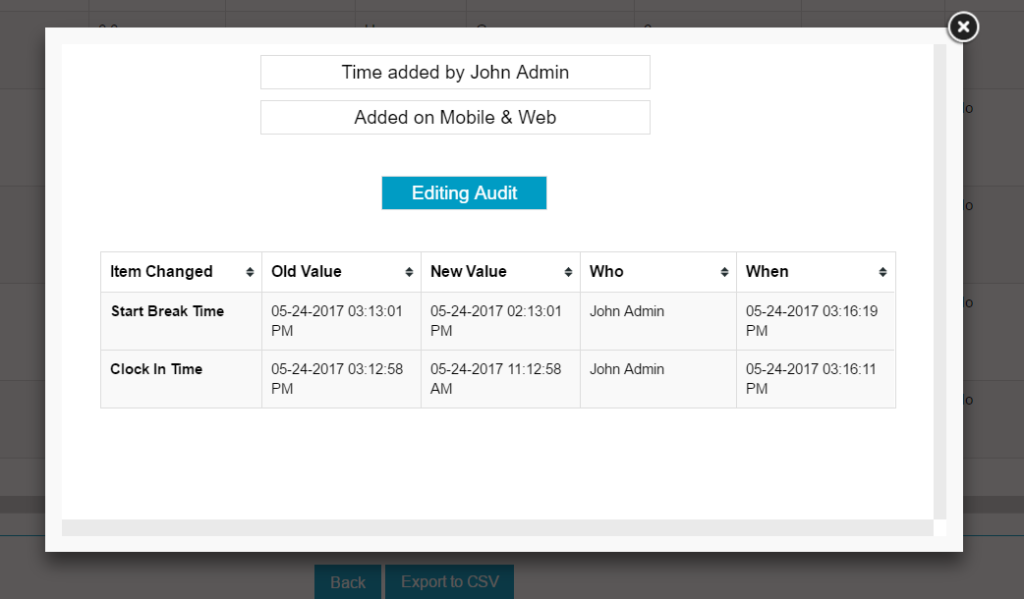One major issue when you connect critical data (like hours for payroll and billing!) is that you need to be sure that everything goes though AND that it only goes one time!
Technical steps to send data from SYNCrew to Quickbooks Desktop
1. Quickbooks user clicks the “Update selected” button in QB web connector.
2. QB Web Connector contacts SYNCrew and create a secure connection.
3. SYNCrew will then send the information over one Work Block at a time (think of each row of a Work Block report).
4. For each Work Block that SYNCrew sends, Quickbooks will validate that the employee and customer (& project if used) match.
IF THEY MATCH:
5. The hours are added to the Employee timesheet in Quickbooks
6. Quickbooks confirms this addition and SYNCrew notes that the Work Block has been send to Quickbooks. If the QB Web Connector connects to SYNCrew while the same time period is selected again, that Work Block will be skipped.
IF THERE IS NOT A MATCH:
5. The import process stops and QB Web Connector displays an error that describes what issue was found so the user can fix (usually by adding the Customer:Job or employee in QB.
6. Nothing is reported back to SYNCrew so that SYNCrew will try to send that Work Block next time.
What if additions or edits are made AFTER the sync to QB?
- Work Block added AFTER sync to QB: If a work block is added to SYNCrew AFTER Web Connector has run, you can simply run the Web Connector again and only new events will be added to QB.
- Edits made to a Work Block AFTER sync to QB: In this case, the Work Block as it was at the time Web Connector was run, will remain in QB and the updated Work Block will not be synced. This is because the Work Block has already been flagged as synced so the Web Connector skips it.
- If you add time manually into QB or through another method (like an IIF file): These hours are NOT noted in SYNCrew as having been synced and so they will be sent again one time if you sync to QB.
Need Help?
We know this can be a bit complicated so if you something strange happened, please contact us with the details so we can detmine how it happened and advise on cleanup and also how to prevent going forward.
As always, if you have any questions, you can contact your account manager or email support@syncrew.com to get further details.