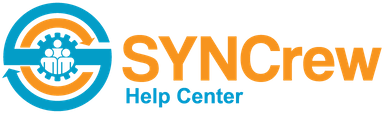SYNCrew has four available fields that can be enabled that workers can user at change task or clock out. Each field can be set as optional (worker can use them, but are not required) or mandatory (worker cannot leave site or clock out until they are completed).
Once these are enabled, they will show up all through the system including:
- Each photo
- Work block report
- Activity report
- Timesheets
- Most places where notes are shown
These fields are each a little different and are described below. To name and enable these, go to Settings –> Configuration and then scroll down to “App Configuration Options.”
Pick List:
The “Cost Center” is a PICK LIST field that workers will pick a value from a pre-set list when they change skill on a jobsite, change jobsites, or clock out. It can be optional or mandatory.
To enable this:
- Type your label under “Cost center app label”
- Click the box next to “enable”
- If desired, click the box next to “optional” if DO NOT want to require workers to fill this out
- Click into “add new item name” and type your first pick list value. Click “add” and then repeat until your whole list has been entered.
- Scroll all the way down and click “save”
Your worker’s app will automatically update shortly after you click save.
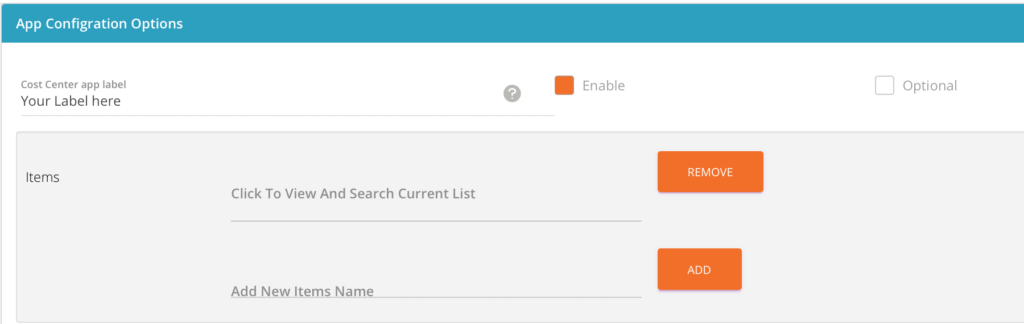
Text Fields:
The “Job Identifier” and “Custom Text Field” fields are identical. Each one enables a TEXT field that workers fill out when they change skill on a jobsite, change jobsites, or clock out. It can be optional or mandatory.
To enable this:
- Type your label under “Job Identifier app label” or “Custom Text Field app label”
- Click the box next to “enable”
- If desired, click the box next to “optional” if DO NOT want to require workers to fill this out
- Scroll all the way down and click “save”
Your worker’s app will automatically update shortly after you click save.
Number-only Field:
The “Material Cost” field enables a NUMBER-ONLY field that workers fill out when they change skill on a jobsite, change jobsites, or clock out. It can be optional or mandatory.
To enable this:
- Type your label under “Material Cost app label”
- Click the box next to “enable”
- If desired, click the box next to “optional” if DO NOT want to require workers to fill this out
- Scroll all the way down and click “save”
Your worker’s app will automatically update shortly after you click save.