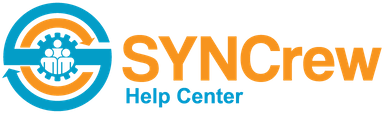The SYNCrew app is very configurable. Below are all the ways that you can change how the app functions.
Worker Type: There are different kinds of Worker accounts. When you create a new Worker account, you are asked what to select a “Worker type” and these actually change how the app functions. Click HERE to read about these different worker types.
You can enable the following features by going to Settings –> Configure, and then scrolling down to “App configuration”. After changing settings, be sure to scroll all the way down and click “save”
Custom Data Fields to be filled in with the app during work: SYNCrew has some optional fields that you can enable to allow (or require) workers to fill in as they leave a project or change their skill. There are text, number and pick list fields available and they are commonly used for things like description of work, materials used, contract vs. Time and Material, but they are very flexible so let us know how you want to use them. These fields can be optional or required, in which case the worker cannot move on until they enter the required information. Click HERE to learn more.
Custom buttons on app home screen: When a worker is clocked in, the app has default buttons that say “take photo or video,” “Start meal break,” “go to next jobsite,” and “done for the day.” These may not be exactly right for your type of work and so you can change what these button show. To use custom text, click the check box marked by the red circle below and then edit the button names to what you want for English and Spanish. For workers whose phones are in other languages, it will show English. Remember to scroll down and click “save” when you are done.

Add Break Time Enable: Checking the box next to this option makes is so the app will allow workers to add their breaks at the end of the day. Specifically, in the event that a worker did not take a break during the day, when they clock out, the app will ask if they want to add a break for the day. If the workers says to add a break, it will be added in the middle of the last work block they worked.
Allow worker to end break after 30 minutes, regardless of when button is clicked: Checking the box next to this option will add a feature to help workers correct the somewhat common mistake of forgetting to clock back in after lunch. When this option is enabled, and the worker has been on lunch break for more than 30 minutes, a button will appear that says “end break after 30 minutes.” This way, if the worker remembers much later that they never ended their break, they can easily click to end it after 30 minutes instead of ending it then and asking an admin to correct the time.
Photo Flags: Photo flags are a way to categorize photos. When a worker takes a progress photo, they will have the option to add a flag from the list you enter here. These are used for many things but common examples are for receipts, pre-existing damage, serving notices, and things like that. Importantly, each SYNCrew client sets their own photo flags so they can be whatever YOU need! Read more about photo flags HERE.