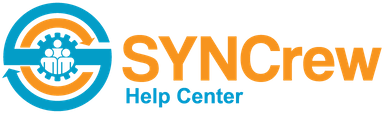The best way to learn about SYNCrew is to log in and try the app out. This video shows a quick overview of the app and admin portal so you can see what you’ll be doing below when you log into the app and play around.
Log in and clock in!
Once you have a look at the video, we recommend spending 5 minutes to log in, take some photos, and then view your activity on the admin portal. We recommend
- Log into the app. When you registered your company, you created a worker account and you should have received a text message with a link to download the app. If you didn’t enter a phone number that can receive text messages, your app login will be the phone number you entered in registration and the same password as well. Be sure to give the app all the permissions it asks for!
- Clock in: Once you are logged in project was created for you. Click that project and take a clock in photo. The app should guide you through the steps to confirm your photo, select your skill, and then clock in. This first account is set up to require photos at clock in and out, but you can turn that off for any account you wish.
- Click “take photo” and take a photo.
- Start a meal break, then end it a few seconds later.
- Take another photo. This time, after you take the photo, try drawing on the image with your finger before clicking “ok”
- Click “go to next job” and take a departure photo.
- Clock back into the same project.
- Now click “done for the day” to clock out.
- Leave the app open for a moment so everuything can sync. YOu will know it is fully synced when there is no red circle at the top, as shown here:
See what you did on the admin portal
Once you do all that, open the admin portal at https://app.syncrew.com and have a look at all your photos on the dashboard. As you click around, the system will show you information about what are seeing.
Thanks for taking some time to try the app. Now is a good time to ask any questions to your account manager or our support team at support@syncrew.com. You can jump ahead to Day 2 now if you like or save that for tomorrow and go relax with a cold drink.