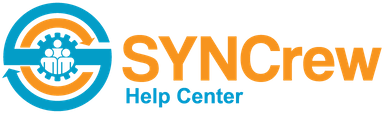Timesheets are a way for SYNCrew to create the trusted paper timesheets that many people still want as backup. To easily generate the timesheets, select “Manage” from the left navigation and then select “timesheets.” Then select the appropriate filters:
- Which workers: The default setting that loads is all workers. But if you only want a single team or single worker, you can select that (purple box below)
- Date range: The default date range is the current pay period but you can select any one you want.
Then click “Run.”

Once that runs, the a summary view will appear as shown below.
- For each row, you can see the workers name, their regular and OT hours
- At the far right of each row is the “approved” column where you can quickly see the status – green dot is approved, gray means nobody has approved it. If you put your mouse on top of a green dot, it will show you which admin approved the hours and when they were approved.
- Click on a worker’s row to see on onscreen preview on the timesheet (purple arrow)
- Click “export” at the top-right to export all the timesheets as PDFs (red arrow). This also includes a .csv file that will open in Excel or any other spreadsheet program. If you have a lot of workers, this will likely be emailed to you in a few minutes rather than downloaded.

Once you view the timesheets, you may want to see them formatted differently. To see available timesheet options, go to Settings –> Configuration and scroll down to “timesheets,” as shown below. As always, if you have any questions or trouble, please reach us at support@syncrew.com and we are happy to help!