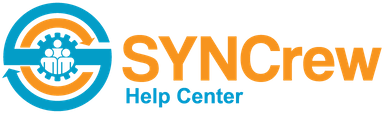SYNCrew has many ways to automatically email information outside the system. These are summarized here. If you do not see the options where they are mentioned, it is likely that your current plan does not include them. Please contact us at support@syncrew.com for any help.
Event Alerts with Photos: SYNCrew can automatically send you an email when certain actions are taken. These are easy to set up and powerful alerts to help managers keep track of certain real-time actions without needing to look in the portal since alerts can be filtered by project, worker, skill, type of event (clock in, clock out, flagged photo, etc). These are set up in Settings –> Alert Settings –> Email Alerts.
Report Alerts: You can have a work block report or budget report emailed overnight. These can be sent daily or weekly on a specific day. These are set up in Settings –> Alert Settings –> Report Alerts.
Lunch and Overtime email alerts: These alerts are designed to help managers enforce lunch break laws and overtime policies in realtime, without needing to log into the system. The admin picks a time range where these emails will be delivered every 30 minutes in that window. Each email will show the workers currently clocked in, how long they have been working today, whether they have taken lunch, and their contact information. Managers can quickly review the email and call/text any worker who is about to enter a meal break violation or unauthorized overtime. These are set up in Settings –> Alert Settings –> Lunch and OT Alerts.
Change Request: This is a simple way for workers to request edits to their time and other things they may commonly talk to the office about. These requests generate an email with the worker’s note. Learn more by clicking HERE.
Requests for help: Workers can request help in the app. Often times the help requested is a question best answered by their manager and the email has a link to easily open that workers profile page. In the event it is a technical issue that our technical support team at SYNCrew can best address, just forward this email to support@syncrew.com. Learn more about the request for help email by clicking HERE.