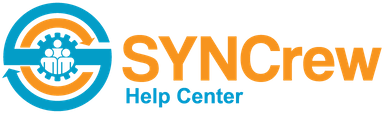This article explains how your employees see schedules in the Android and iPhone app.
Alert for newly scheduled event: When you create an event in the admin portal, the employee(s) who had the new event scheduled will get a simple alert like the one shown below. This alert shows on the phone regardless of whether the app is open or closed (but the user does need to have alerts enabled for the SYNCrew app):

Home Screen if events are scheduled for current day: If the employee has an event scheduled for that day, their home screen (what they see when they open the app) will show the next scheduled event as you see below on the left. They can see their full schedule for the day by clicking “jobs today” as shown at the right:
To see future days: The user can select “My Time” from the menu and then click the “scheduled” button (circled in red below). That will show today by default but the user can click the arrows (circled in green) to see different days.

If you do not use scheduling for a given user, or they just don’t have any events scheduled in the near future, they just see the project selection screen shown here: